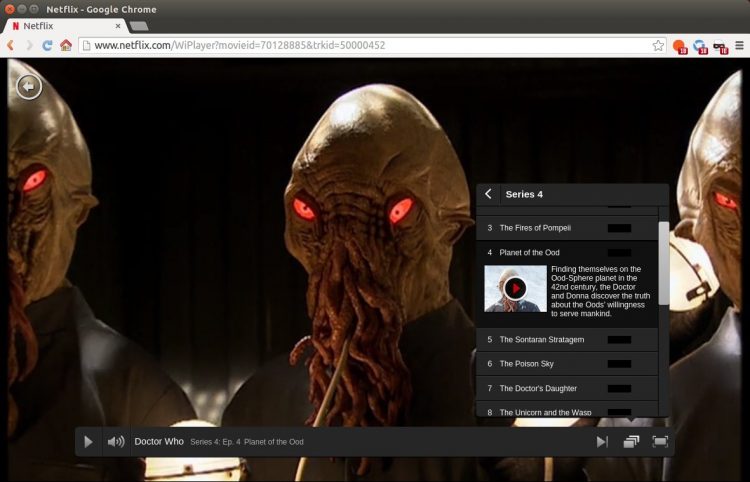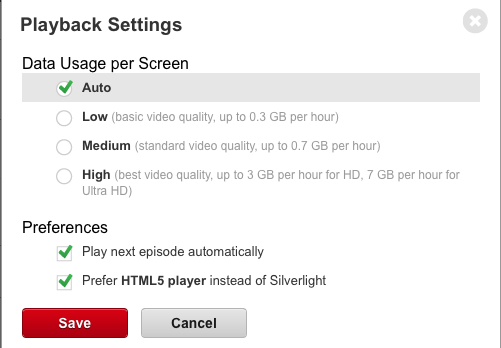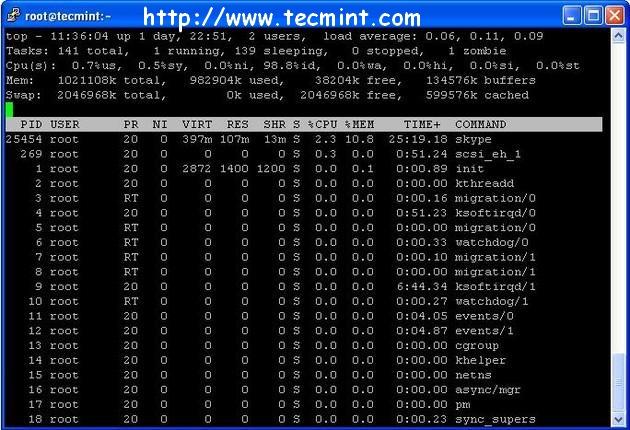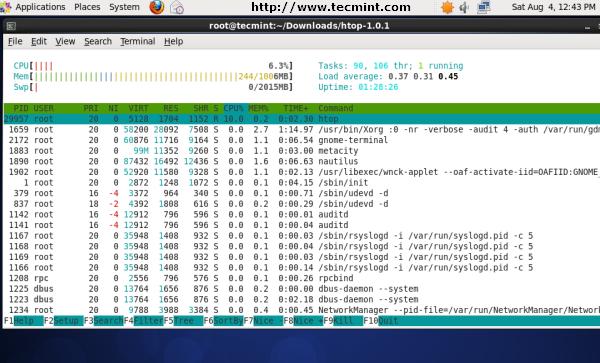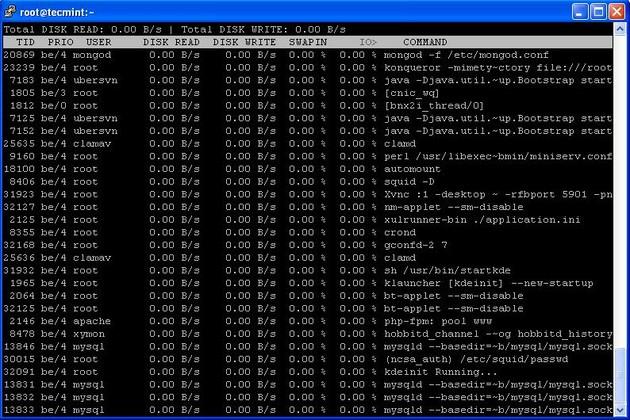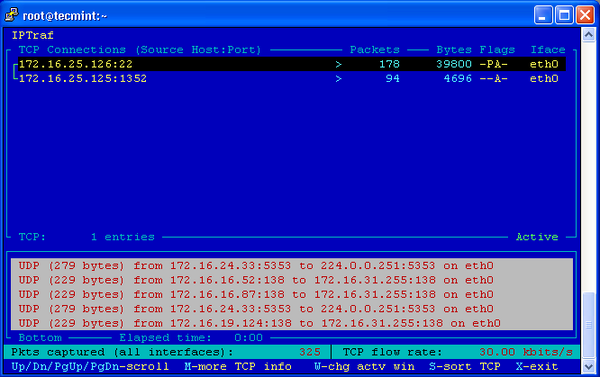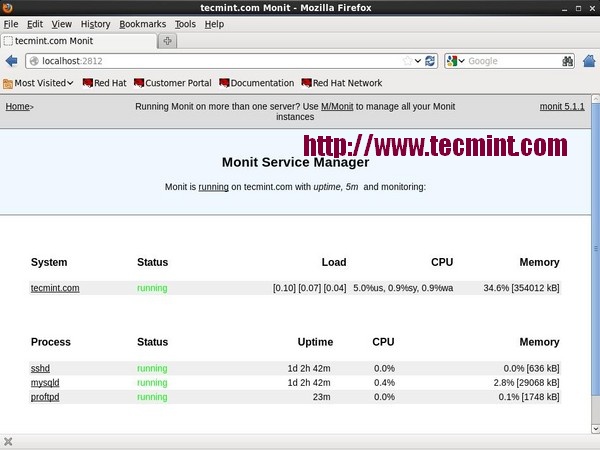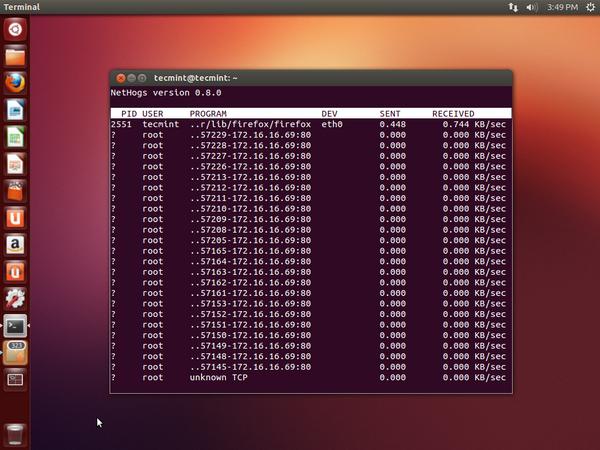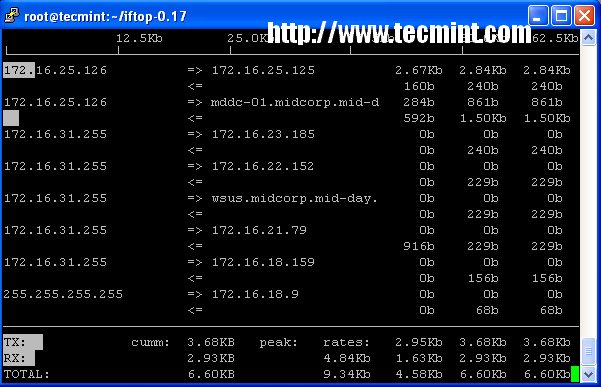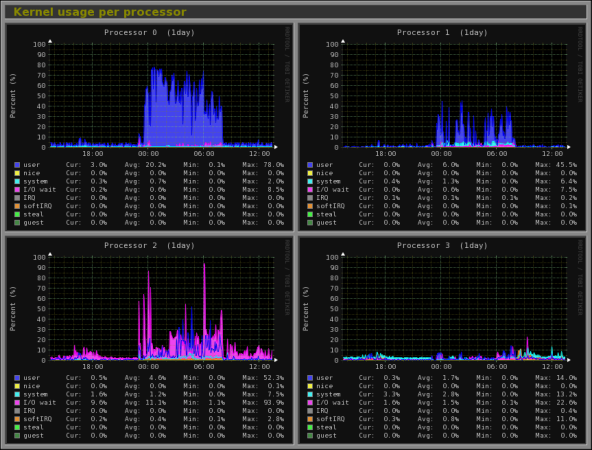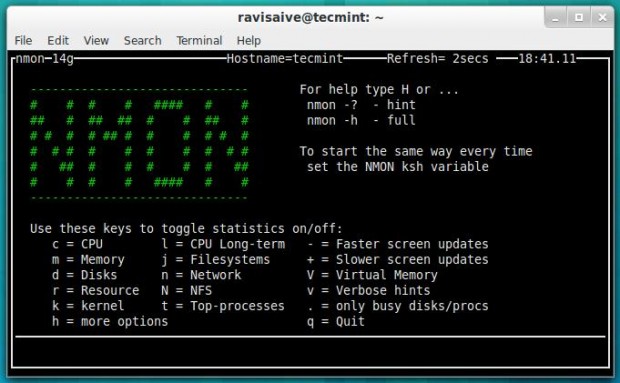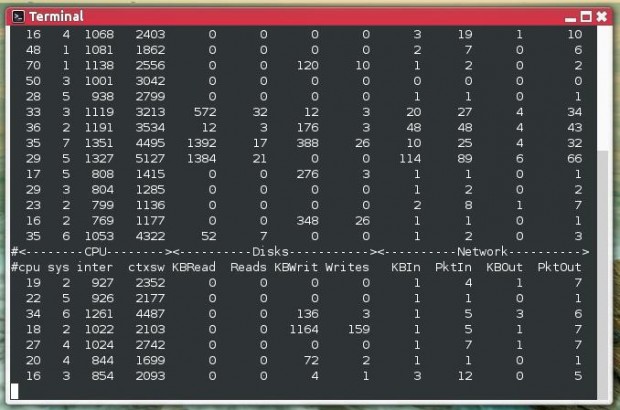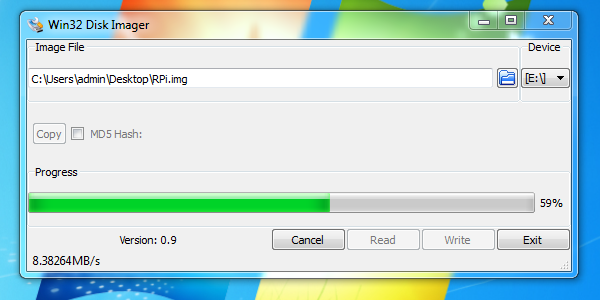Ubuntu 14.04 LTS and its official flavours have been released a couple of days before. In this brief how-to, let us discuss how we can enhance Ubuntu 14.04 and other older versions further for day to day activities. This post we will share some interesting insights and ideas about what you can and should do after a successful installation of Ubuntu.
If you have already a previous release of Ubuntu, and want to upgrade to the latest 14.04 version, then please follow our step by step guide upgrade to Ubuntu 14.04 Trusty Tahr.
First of all, after fresh installation of Ubuntu 14.04 Trusty, check the following few things first.
If sound is not working, check our previous post to resolve the issue.
1. Update System
Before proceeding to upgrade, the first and important thing to do is update/upgrade software repositories and make sure your systems contains latest versions of all software.
sudo apt-get update && sudo apt-get upgrade
2. Configure And Tweak Ubuntu
2.1 Disable Unity Dash Online Search feature
Whenever, you start typing in Unity Dash to search for an application or a file in your computer, your search terms will be automatically sent to third parties such as Amazon, and the third parties will display the relevant results (mostly ads) depending upon your search terms. If you don’t like this feature and feel this is really annoying to you, you can disable it.
Read the more details in the following link.
2.2 Ubuntu Tweak
Ubuntu Tweak is a must have application for Ubuntu and it’s derivatives. It is an application to configure Ubuntu easier for everyone. It provides many useful desktop and system options that the default desktop environment doesn’t provide. Using Ubuntu Tweak you can install all needed applications with a simple click, you can change the window buttons from Left to right…etc.
Install Ubuntu Tweak
Read our previous to know how to install and use Ubuntu Tweak.
2.3 Ubuntu After Install
Like Ubuntu Tweak, there is an another similar tool called “Ubuntu After install” available. Ubuntu After Install is a tool that can be used to install some of the best and essential software after installing the Ubuntu desktop. It has a bunch of useful applications, and will automate the installation process on a newly installed machine to get near perfect desktop. I would not say a complete desktop for all users, but a near perfect desktop. This tool saves your time and effort, and installs all latest versions of softwares by automatically adding the respective PPA’s to keep the installed softwares up to date on your Ubuntu system.
For more details about installation and usage of Ubuntu After Install Check out the following link.
The above two tools are enough to get a near perfect Ubuntu desktop for daily usage. These tools will help you to install every essential applications and tweak your system as per your needs for daily usage. You can omit all other things given below. Still you want to continue, go on and check them.
3. Desktop Environments
3.1 Cinnamon
Cinnamon is a GNOME 3 fork that allow you to have a panel at the bottom with a classic Menu, this is useful for people that want to use Ubuntu with a classic Bottom Menu.
Cinnamon latest version for Ubuntu 14.04 is not yet ported to the stable PPA, however we can install it using nightly builds which is not recommended for the production system.
If you want to install the most recent version of cinnamon, then follow the steps below.
sudo add-apt-repository ppa:gwendal-lebihan-dev/cinnamon-nightly sudo apt-get update sudo apt-get install cinnamon
Logout from the current session and select Cinnamon as your desktop session at the user login prompt. Now you’ll able to get the Cinnamon Desktop Environment.
3.2 Gnome
To install GNOME 3 in Ubuntu 14.04, enter the following command:
sudo apt-get install gnome-shell ubuntu-gnome-desktop
During installation, the installer will ask you to select the login manager of your choice (LightDM is the default Unity manager and GDM is the GNOME default — Both will work).
4. Configure Online Accounts
One of the top things you need to do is to setup your online accounts (Facebook, twitter…). To do that click on the gear button on the top right corner and select System Settings.
Then, select Online Accounts (see below).
Now setup your online accounts and get notifications in Ubuntu. For example, if you want to add your Facebook account, click on the Facebook icon.
Enter your facebook username and password, and click Log in to authorize.
5. System Monitoring & Eye Candy Tools
5.1 Conky
Conky is a free, light-weight system monitor for X, that displays any information on your desktop. There are many nice themes available for conky that can display clock, CPU usage, RAM usage, swap, disk, net and more. Check our previous post for installation and configuration of conky in Ubuntu 14.04/13.10/13.04/12.10/12.04.
5.2 Don’t like the default icons, Wanna try some cool icons?
Try the following cool Icon collections.
Want to change the default icons to something that match your taste? Check this nice collection of icons for Ubuntu (PPA included).
6. Multimedia
6.1 VLC Media Player
VLC is the best media player for Linux it play almost everything, it has many features that you can not find in any other media player, read this post if you want to know what VLC can do: 25 things you can do with VLC Media player!
You can install VLC from Ubuntu Software Center or via terminal by using the following command:
sudo apt-get install vlc
Or install the most recent version 2.1.1 using the following PPA.
sudo add-apt-repository ppa:videolan/stable-daily sudo apt-get update sudo apt-get install vlc
6.2 XMBC
XBMC is an award-winning free and open source (GPL) software media player and entertainment hub for digital media. XBMC is available for Linux, OS X, Windows, and the original Xbox. While XBMC functions very well as a standard media player application for your computer, it has been designed to be the perfect companion for your HTPC. Supporting an almost endless range of remote controls, and combined with its beautiful interface and powerful skinning engine, XBMC feels very natural to use from the couch and is the ideal solution for your home theater.
Open terminal and copy the following commands:
sudo apt-get install xbmc
6.3 Openshot video editor
My favorite Video editor is Openshot, the best existing actually for Linux. You can install Openshot from Ubuntu Software Center, but if you want to install the latest release, you can do that by adding the following repositories:
Note: PPA is not yet working in 13.10 at the time of writing this article. Hope it will be updated soon.
sudo add-apt-repository ppa:openshot.developers/ppa sudo apt-get update sudo apt-get install openshot openshot-doc
- Read also our interview with Jonathan Thomas the main developer of Openshot.
6.4 Handbrake
Check our previous article to know about the powerful video encoder called “Handbrake”.
7. Install Common Codecs And Enable DVD playback
Perhaps, installing a few common codecs might give you better playback for your media files.
sudo apt-get install gstreamer0.10-plugins-ugly libxine1-ffmpeg gxine mencoder libdvdread4 totem-mozilla icedax tagtool easytag id3tool lame nautilus-script-audio-convert libmad0 mpg321 gstreamer1.0-libav
To play encrypted DVDs, the libdvdcss2 package is essential. libdvdcss is a simple library designed for accessing DVDs like a block device without having to bother about the decryption.
sudo /usr/share/doc/libdvdread4/./install-css.sh
7.1 Enable Flash Support On Browsers
For Ubuntu 32 bit & 64 bit: To be able to watch some videos and see flash website in your browser (Firefox/Chrome), you need to install flash plugin, go to Ubuntu Software Center and search word “flash” and install it.
Alternatively enter the following command to install flash plugins.
sudo apt-get install flashplugin-installer
8. Torrent Softwares
8.1 uTorrent
uTorrent is a lightweight and efficient BitTorrent client for Linux, Windows OS and Mac OS. The installation of uTorrent in Linux is different from Windows and Mac OS. In Linux, uTorrent runs as a web server. You will access uTorrent from your browser. You should start the uTorrent server in order to access it from your browser.
Check our previous article to know more about uTorrent.
8.2 Deluge
The Deluge application was designed to be a full-featured torrent client. Deluge uses libtorrent in its back-end and PyGTK for its user interface and is currently usable on POSIX-compliant operating systems. It is intended to bring a native, full-featured client to GTK desktop environments such as GNOME and Xfce. An official Windows port is also available.
Open terminal and type the following commands:
sudo apt-get install deluge
9. Messengers
Here is the list of recommended Messengers for your system. Don’t install everything. Install one by one and pick up the right one for your requirement and delete the rest.
9.1 Pidgin
The best messenger client and 30 plugins, you can do voice and video chat with friends.
To install Pidgin, enter the following command:
$ sudo apt-get install pidgin
9.2 aMSN
aMSN is a free windows Live Messenger clone. aMSN attempts to emulate the look and feel of Windows Live Messenger, and supports many of its features.
aMSN has many features which are not present in Windows Live Messenger. Users can set alarms, are able to see others who have removed them from their contact list, and are able to open many profiles at once. It is also very customizable, with extensions and themes available at the main site.
To install aMsn, enter the following command in your terminal.
$ sudo apt-get install amsn
9.3 Skype
If you’re want to install Skype, check our previous post.
9.4 Jitsi
Jitsi is an open source and multi platform audio/video Internet phone and instant messenger written in Java. It supports some of the most popular instant messaging and telephony protocols such as SIP, Jabber/XMPP (and hence Facebook and Google Talk), AIM, ICQ, MSN, Yahoo! Messenger.
For details about Jitsi please check our previous article in the following link.
10. Gaming & Emulators
10.1 Steam
As you may know, Steam is an ultimate gaming platform developed by Valve corporation. Steam is available for GNU Linux, Mac OS X and Windows. Recently, Valve has developed and released SteamOS, a Linux based distribution built around Steam client. You can either download and install SteamOS on your system, or just download and install the steam client to play games on your existing operating system.
To install Steam On Ubuntu 14.04, enter the following command:
sudo apt-get install steam
Click Ok to continue.
Accept the License agreement.
Now, the steam will be installed on your system. Launch it either from Dash or Menu.
At the first launch, Steam will check for updates and download and install them if updates available.
After updating Steam, you can enter into steam and start playing games.
If you don’t have an account, create it using the CREATE NEW ACCOUNT link.
This is how my Steam dashboard looks.
10.2 Gaming made easy with Playdeb
If you are a grate fan of gaming so is important to add PlayDeb repositories to your Lucid Lynx. PlayDeb is a gaming repository for Ubuntu aimed to provide titles already available on getdeb.net in an easier to install and update format. You can install many games by a simple click.
10.3 Wine
Wine enables Linux, Mac, FreeBSD, and Solaris users to run Windows applications without a copy of Microsoft Windows. Wine is free software under constant development. Other platforms may benefit as well.
sudo apt-get install wine
Or
Please follow instructions in our previous post.
11. Sharing Files/Folders
11.1 Samba
In order to share folders in Raring Ringtail with other Linux and windows machines in your network, you will need to install and configure Samba share, for instructions how to configure Samba in Ubuntu check our previous post.
11.2 Gigola
Gigola is an another option to share files between Linux and Windows systems. Unlike Samba, we can use Gigola to send files between Linux-to-Linux and Linux-to-Windows systems.
Learn more about Gigola from the below link.
12. Extras & Miscellaneous
12.1 Install Archive Management Apps
Install the following packages will allow you to deal with almost all and any zip formated files.
sudo apt-get install unace unrar zip unzip p7zip-full p7zip-rar sharutils rar uudeview mpack arj cabextract file-roller
12.2 Y PPA Manager
Y PPA Manager is a GUI tool to easily add PPAs, search a package in all Launchpad PPAs, remove duplicate PPAs (only works with separate .list files), backup PPAs and other PPA-related tasks. Check out the Launchpad page for a complete features list.
sudo add-apt-repository ppa:webupd8team/y-ppa-manager sudo apt-get update sudo apt-get install y-ppa-manager
Y-PPA-Manager can be launched either from Dash or Menu.
12.3 Install Java 7
Java is fast, secure, and reliable programming and computing platform. There are lots of applications and websites that will not work unless you have Java installed, and more are created every day. To install java simply run the following command from your terminal.
sudo apt-get install openjdk-7-jdk
If you want to try oracle-java 7, try the following steps.
First you need to remove OpenJDK for this run the following command from your terminal:
sudo apt-get purge openjdk*
Now you can install Java 7 by adding the following repository:
sudo add-apt-repository ppa:webupd8team/java sudo apt-get update sudo apt-get install oracle-java7-installer
To remove Java 7, run this in terminal:
sudo apt-get remove oracle-java7-installer
12.4 FileZilla
Filezilla is one of the best ftp client for Linux.
Install it via command line:
sudo apt-get install filezilla
12.5 Dropbox
Dropbox is a free service that lets you bring all your photos, docs, and videos anywhere. This means that any file you save to your Dropbox will automatically save to all your computers, phones and even the Dropbox website. Dropbox also makes it super easy to share with others, whether you’re a student or professional, parent or grandparent.
12.6 Oracle VirtualBox
If you want to run another OS in a virtual machine, install Virtualbox.
For installation, follow the instructions in our previous post.
12.7 Cheese: Web Cam Software
Cheese uses your webcam to take photos and videos, applies fancy special effects and lets you share the fun with others. To install cheese on your Ubuntu desktop, enter the following command:
sudo apt-get install cheese
12.8 digikam
digiKam is an advanced digital photo management application for Linux, Windows, and Mac-OSX. It can be used by Photographers to view, manage, edit, enhance, organize, tag, and share photographs under Linux systems.
You can easily install it using command:
sudo apt-get install digikam
12.9 Gimp
Regardless of whether you need to edit images daily on a professional level or just a hobbyist, GIMP is an essential tool for all.
sudo apt-get install gimp gimp-data gimp-plugin-registry gimp-data-extras
12.10 Install Compiz
To install Compiz use the following command:
sudo apt-get install compiz compizconfig-settings-manager compiz-plugins
13. Desktop Effects
Want to spice-up your desktop with awesome wallpapers, well you can use the following two programs to change your desktop wallpapers in a particular interval.
13.1 Variety
Variety is a wallpaper changer for Ubuntu which is feature-full, yet slim and very easy to use. It can automatically download wallpapers from various online sources such as Flickr, Wallbase.cc, World sunlight map (a live wallpaper that changes as the day progresses), Wallpapers.net, NASA Astronomy Picture of the Day, Desktoppr.co etc. It allows rotating them on a regular interval or on demand, and provides easy to use ways to separate the great images from the junk.
To install it under Ubuntu follow our previous post instructions.
13.2 Wallch
Wallch is an application that can be used to change your Ubuntu (Ubuntu derivatives) desktop wallpapers automatically at a particular period of time. It supports Gnome and Unity. It also let you to stop/start wallch, change to next/previous wallpaper. You can adjust/change the wallpaper changing interval. Wallch supports live Earth wallpapers which updates automatically every half an hour, therefore you can set the live Earth wallpapers as your desktop background.
To install it under Ubuntu follow our previous post instructions.
14. Other worth trying applications
14.1 App Grid
App Grid is a light weight alternative for Ubuntu Software Center. It allows you to filter applications by installed, pending, categories, name and rating. It is released under proprietary license and is available for Ubuntu 12.04, 12.10, 13.04 and 13.10.
For more details about App Grid, check our previous article in the following link.
14.2 Boot UP Manager(BUM)
Boot-Up Manager is a Perl-Gtk2 application to manage runlevels configuration of any Ubuntu/Debian derivative systems. Using this program we can easily start and stop boot-up scripts, without the necessity to handle through complex symbolic links and permissions.
For more details about BUM, check our previous article in the following link.
14.3 TLP: Improve Battery performance
TLP is an advanced power management tool for Linux that gives the settings and tweaks to enhance your existing power management automatically without the need to know every technical details. It is purely a command-line tool and doesn’t have a GUI. It should work on almost all laptops.
For more details about TLP, check our previous article in the following link.
14.4 BleachBit: Clean up your system
BleachBit deletes the unnecessary files, free up cache, delete cookies, clear internet history, shred temporary files, delete logs, and discard junk you didn’t know was there. This tool can be used in both Windows OS and Linux systems. And it will support the following applications such as Firefox, Internet Explorer, Adobe Flash, Google Chrome, Opera, Safari and more. It not only deletes the files, but it includes some advanced features such as shredding files to prevent recovery, wiping free disk space to hide traces of files deleted by other applications, and vacuuming Firefox to make it faster.
For more details about BleachBit, check our previous article in the following link.
14.5 Timeshift
Timeshift a application that provides functionality similar to the System Restore feature in Windows and the Time Machine tool in Mac OS. TimeShift protects your system by taking incremental snapshots of the file system at regular intervals. These snapshots can be restored later to bring your system to the exact state it was in at the time when the snapshot was taken.
For more details, refer the following link.
14.5 TypeCatcher
TypeCatcher is an Open Source application developed by Andrew Starr-Bochicchio. It allows you to easily download and install Google webfonts for off-line use.
For more details, refer the following link.
14.6 Apt-fast
Apt-fast is a “shell script wrapper” for apt-get and aptitude that can drastically improve APT download times by downloading packages with multiple connections per package. apt-fast uses aria2c or axel download managers to speed up the APT download time. Just like the traditional apt-get package manager, apt-fast supports almost all apt-get functions such as install, remove, update,upgrade, dist-upgrade etc. And one more notable feature is it supports proxy too.
The installation and usage instructions can be found in the following link.
14.7 Apt-proz & ProZilla
apt-proz is a shell script similar to apt-fast that increases the download speed of apt-get and aptitude by many times (at least for the developer!). While apt-fast uses Axel or aria2c download manager, apt-proz uses ProZilla download accelerator instead.
ProZilla is a full featured command line download accelerator for Linux operating systems. It downloads a files by splitting into multiple pieces and downloads them simultaneously form multiple connections. It supports pause/resume, http/ftp protocols.
You can find more details of the above tools in the following link.
Also install the following useful software’s if you like.
- Opera – The fastest browser on Earth is even faster. But that is not all. Use Opera Turbo to double your page-download speed on slow connections.
- Google Chrome – Web browser from Google
- Google Earth – Travel to cities across the globe, dive into the depths of the ocean, explore remote islands or even fly to faraway galaxies.
Now you’ve reached the end of the article. At this stage, you’ll have a perfect and full fledged Ubuntu 14.04 Desktop.
Do you have any extra softwares to this list? Please share them. We will include them if possible.
Cheers!!